| Site menu |
 |
|
|
 |
| Our poll |
 |
|
|
 |
| Online Users |
 |
Total online: 1 Guests: 1 Users: 0 |
 |
| Search |
 |
|
|
 |
| Entries archive |
 |
|
|
 |
| Site friends |
 |
|
|
 |
|
| Welcome, Guest · RSS |
2026-01-15, 2:53 AM |
Main » 2010 » September » 18 » How to Speed Up Firefox
4:55 PM How to Speed Up Firefox |
How to Speed Up Firefox
This is the age of the Internet and rarely does a day goes by when we
are not online. I have been in this field for a long time and the most
important thing for me when I am online is how comfortable I am with my
Web Browser. I think we all have similar opinions about using a web
browser. Internet Explorer has been in the market from the very
beginning and over the years there have been many other web browsers in
the market as well. Just for an example, Netscape had a quite a good
start but later it faded out. Currently, there is one Web Browser that
has surpassed all the competition in market and that is Mozilla Firefox.
It has been my favorite web browser and I would recommend it to
anyone.
For anyone who doesn't know, Firefox is the open source Web Browser from
Mozilla. You can take it as a part of the Mozilla Web Browser Suit.
Currently, it is released for every major version of OS including
Windows, Linux and Mac OS. Since Firefox has all the cool features a
general Web surfer would ever need, it has survived the competition with
Internet Explorer, which Netscape could not do. Just to name a few good
features, it has tabbed windows which will allow you to open new web
pages inside one single Firefox window only. You still can choose to
open every link in new windows if you want however. Second, it has in
built protection for pop-ups. You also get inline spell checking, built
in phrasing protection, and also a tab especially for Google search.
Firefox has evolved while still keeping the general web user's needs in
mind. That's what makes it one of the most used Web Browsers!
Though all the configurations of Firefox are designed for an optimized
experience of Web Surfing, you can still speed up firefox some more.
Many factors play an important role when we are talking about the speed
of a Web Browser. It depends on your Internet connectivity, the Web
Server you are visiting, and then most importantly your computer's
hardware profile. So, here you will find all the tricks that can make
your Firefox run faster than ever before.
First of all you need to open the editor where you will configure your
Firefox. To do so, open your Firefox browser and type "about:configure"
in the address bar (URL bar) and hit enter. The following page will
open,
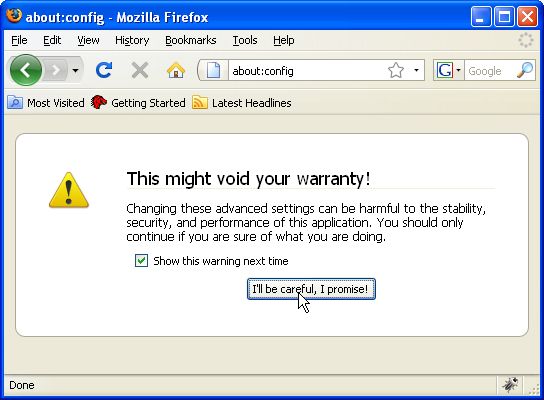
Read the warning message carefully because what you are about to do is
really for an advanced user who knows what he or she is doing. If you
aren't, then don't worry here. This guide will show you all the steps
in detail. So, just click on the button saying "I'll be careful, I
promise!" and the next window will open up,
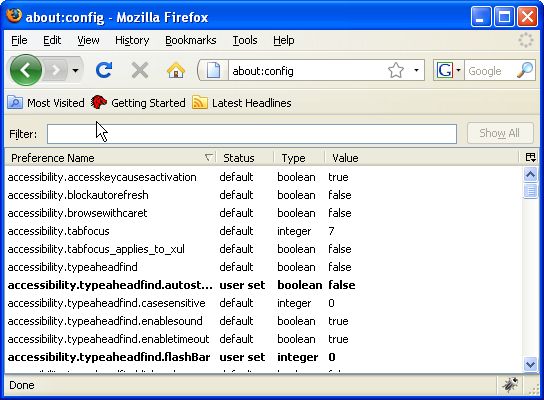
First off all, you must know what HTTP stands for. It stands for Hyper
Text Transfer protocol or the application layer protocol which every
browser uses to communicate with the outer world. When you open a web
page, your web browser sends a request to the web server and the
response comes to the web browser which later is parsed by the browser
for display. All of this communication is done in this HTTP. Now while
opening a single web page, your browser needs to send multiple requests
to the specified web server to get full data required to display the
web page. Since HTTP 1.1, a new technology called pipelining has been
implemented in Mozilla Firefox to bypass this problem. Using pipelining
Firefox can send multiple requests to the web server before it receives
any responses from the web server. It reduces the loading time of a
web page by a significant amount by not waiting for a response from web
server. To configure your Mozilla Firefox to do so, type "pipelining"
in the "filter" bar as shown below and you will get four hits,
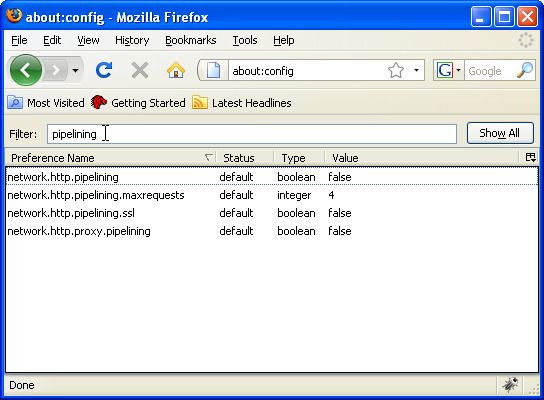
You will see various columns here. All we are concerned with are
"Preference Name" and "Value".
Look for the entry "network.http.pipelining" in the list and see its
value. If it's false, double click on it and it will change to "true"
along with some other changes under rest of the columns which we don't
bother with. See the result below,
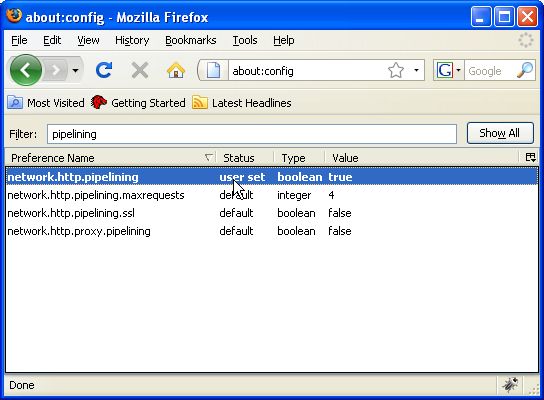
Setting this value to "true" will allow your Firefox to send multiple
requests to any server before getting any response and you can start
reading a web page before it is fully loaded. Now, we will change the
value of the property name "network.http.pipelining.maxrequests". By
defaults the value will be 4, so change it to at least 8. It defines the
number of requests your Firefox can send simultaneously to a web server
and if you are using a broad band connection then there is no point in
keeping it to 4. If you are on dial-up, you probably want to leave it at
4. To change this, double click on the property and the following
window will open up and you can enter the desired value there and hit
"OK",
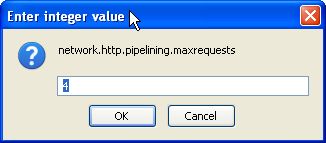
Now to enhance the capabilities of your Firefox more, look for the entry
"network.http.proxy.pipelining". By default, the value should be
"false", double click it to change it to "true". Now the configuration
window should look something like the following,
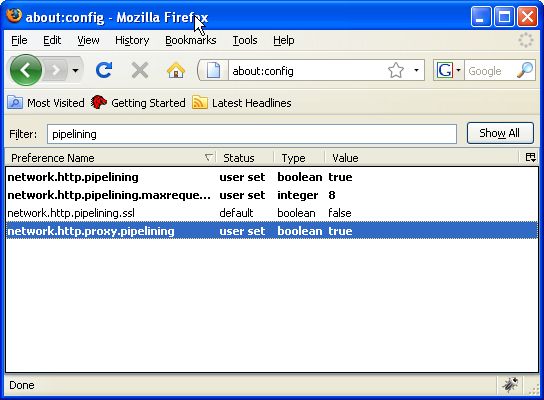
These settings are the most important ones which will enable you to get
your Firefox working at the maximum speed possible in any network
environment regardless of the system you are using. As already
mentioned, changing these settings is for advanced users. So, if at any
point you feel like you messed something up, just right click the
property and you will see an option "Reset" to restore the Browser's
default value.
|
|
Views: 531 |
Added by: Handsome-Hunk
| Rating: 0.0/0 |
|