Top 20 Windows 7 Tips
Here are 20 tricks to tweak Windows 7 into the interface that works best for you.
Preston Gralla, Computerworld
Nov 12, 2009 3:01 am
Taskbar Tips
One of the most significant changes to the Windows 7 interface is its new taskbar,
which acts more like the Mac OS X dock than the Windows taskbar of old.
Here are a few quick tips for using the new taskbar and tweaks for
taking charge of it.
Speed Up the Display of Thumbnails on the Taskbar
One
of the nicest things about the taskbar is that when you hover your
mouse over the icons in it, you can see thumbnail previews of all open
windows for each of those applications. When you do so, there is a
slight delay before the thumbnail appears. But you can make the
thumbnails display more quickly by using a Registry hack.
Important:
Always create a Restore Point before editing the Windows Registry. If
you don't know how to create a Restore Point or find your way around
the Windows Registry, see "The tweaker's guide to the Windows Registry."
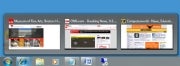 The taskbar in thumbnail view.
Click to view larger image.
1. Launch the Registry Editor by typing regedit in the Search box and pressing Enter.
2. Go to HKEY_CURRENT_USER\Control Panel\Mouse.
3. Double-click MouseHoverTime.
The default value you'll see is 400 -- which means 400 milliseconds.
Type in a new, smaller value -- 150 is a good bet. Then click OK and
exit the Registry Editor. You'll have to log off or restart your
computer for the change to take effect.
Rearrange Taskbar Icons
It's
easy to rearrange the icons across the bottom of the screen -- simply
drag an icon to where you want it to live. You can also add icons to
the taskbar by dragging them from an application, and delete the icons
by highlighting them and pressing the Delete key.
Take Control of the Taskbar Notification Area
The
notification area, at the far right of the taskbar, shows system
messages and alerts, and displays the icons of programs and services
that typically run in the background, such as Windows 7's wireless
service. But what determines when, how and which icons show up there
seems one of Windows' great mysteries.
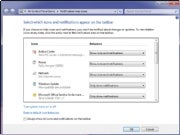 Customizing the taskbar notification area.
Click to view larger image.
There's a simple way to find out, and better yet, to customize it.
1. Right-click the taskbar, select Properties, and from the dialog box in the notification area section, click Customize.
2.
For each application, select from the drop-down box whether you want
the icon and notifications to always be displayed, to never be
displayed or to have an icon appear only when there's a notification of
some kind. Click OK when you're done.
You can also customize
the system icons and services that appear there, including the clock,
volume, network, power and Action Center icons. At the bottom of the
same screen, click "Turn system icons on or off," and from the screen
that appears, choose whether to turn on or off the icon and
notifications. Click OK twice when you're done.
See Taskbar Thumbnails Without a Mouse
If
you're a fan of using the keyboard rather than your mouse whenever
possible, you can move your cursor from icon to icon in the taskbar
without a mouse -- and still see thumbnail previews. Press Windows
key-T, and you'll move the focus to the leftmost icon on the taskbar.
Then, while still pressing the Windows key, press T again to change the
focus to the next icon to the right. You can keep doing this as long as
you like.
Launch Taskbar Apps Without a Mouse
Likewise,
you can launch any program on the taskbar without the mouse. Press the
Windows key and the number that corresponds to the position of the
application on the taskbar -- for example, Windows key-1 to launch the
left-most application on the taskbar, Windows key-2 to launch the
second left-most application and so on.
Run Multiple Copies of Applications from the Taskbar
The
Windows 7 taskbar serves a dual purpose, which can get confusing at
times. It's used to launch programs, and also to switch between
programs that are running. So you launch a program by clicking its
icon, and also switch to that program after it's running by clicking
its icon.
But what if you want to launch a second instance of
the program? Once the program is running, it seems there's no way to
launch a second instance, because when you click its icon, you only
switch to the running instance.
There's a simple fix: If a
program is already running and you want to launch a second instance
from the taskbar, hold down the Shift key and click the icon. A second
instance will launch. You can keep launching new instances this way.
Get back the Quick Launch bar
Windows
7's new taskbar functions as a program launcher as well as task
switcher. As a result, the old Quick Launch bar, the area on the left
side of the taskbar that contained shortcuts for frequently used
programs, has been banished. However, if you really miss the little
applet, you can add it back. Here's how to do it:
1. Right-click the taskbar and choose Toolbars --> New Toolbar.
2
. You'll be asked to select a folder for where the new toolbar should
live. In the Folder text box at the bottom of the dialog box, enter
this text:
%userprofile%\AppData\Roaming\Microsoft\Internet Explorer\Quick Launch
After
you do that, click Select Folder. A link for the Quick Launch bar will
be added to the taskbar. It will be on the right of the taskbar, just
to the left of the Notification area.
 The Quick Launch bar docked on the right.
Click to view larger image.
It's
not particularly useful docked all the way to the right with no
application icons showing, so we're going to have to do a bit of work
on it to make it useful. Right-click the taskbar and, in the pop-up
menu, remove the check next to "Lock the taskbar." Now right-click
Quick Launch and remove the checks next to Show Text and Show Title.
Once
you've done that, drag the vertical triple dotted line next to the
Quick Launch bar to the left until you expose its icons. To prevent
further changes, right-click the taskbar and check Lock the taskbar.
You can now use the Quick Launch bar as you could in Windows XP and
Vista, including adding icons to it and deleting them.
 The Quick Launch bar, restored to usefulness.
|